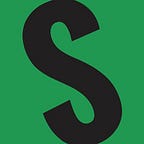New Browser-Based Wallets Taking Some of the Pain Points Out of Buying, Selling, and Transferring Ordinals on Bitcoin
Ordinal Inscriptions just celebrated their 1 year anniversary on December 15, 2023 and their usage has exploded. To date, there have been more than 63 million inscriptions made on the Bitcoin blockchain.
In the very early days of Ordinals, only those that understood the intricacies of the command line were minting them. And if dealing with the command line wasn’t enough, you also had to have a fully synced Bitcoin node (with an extra flag enabled called txindex) running on your computer as well as a fully synced instance of the ORD Wallet software running.
Thanks to countless teams around the world, the process of minting, buying, selling, and transferring Inscriptions (and now BRC-20 tokens) has become much, much easier. Can it be better? Sure, but for a concept that is only a year old I'd say we’ve come pretty far pretty fast.
I tested the send function of three of the most popular browser-based wallets — Leather, UniSat, and Xverse to see which I liked the best. Below you will find the ins and outs of each wallet.
Unisat Wallet Send Function
Below your Bitcoin balance are the ordinals that are held in your wallet. Clicking on one initiates the Send process.
As you can see, I have an inscription of my “S” logo and it is in an unspent transaction output (UTXO) of 6066 sats. Inscriptions can be held in UTXO’s with as few as 330 sats and the UniSat wallet has come up with a way to “extract” the unnecessary sats from your inscription and return them back to your wallet for spending.
The OutputValue in the send process defaults to the current size of the UTXO.
But by clicking on “Custom” you can specify any amount (down to the minimum of 330). Here I chose to make it 1000. Next, you want to choose a network fee that you are comfortable with (Slow, Avg, Fast, Custom). Clicking on Custom brings up an additional screen where you can input any amount you wish. Depending on the state of the mempool at the time of your transfer, your inscription may or may not have enough leftover sats to cover the fee. If it doesn’t the UniSat wallet has been designed in such a way that it will take the needed sats to cover the fee from your wallet holdings, and NOT your inscription.
Prior to signing the transaction, you are presented with a screen that shows you exactly what is going into it. This really takes the guess work out of sending inscriptions. You can see in my example above that (1) I am spending 6066 sats of which (2) 5066 are going to be used for the network fee and (3) that the sending of an Inscription is involved in the transaction. If you agree with what you see on the screen, simply click “Sign & Pay”. If not, click Reject and you can start the process over again with different settings.
The wallet then shows you exactly what is in the transaction. Mine has 1 input (the Inscription plus some left over sats that will pay the transaction fee) and 1 output (the address I am sending the Inscription to and the size it will be (1000 sats)). In the case of sending an Inscription that does not have enough left over sats to cover the fee, there would be more outputs shown. This is because the wallet would be using UTXO’s from your spending address to cover the fee of the transaction and then sending the balance back to your wallet. Clicking “Sign & Pay” sends the lighter inscription on its way. I can confirm that it arrived in a new wallet at the size of 1000 sats.
Xverse Wallet Send Function
Now let’s take a look at how Xverse handles the same type of transaction. Click on the Diamond icon at the bottom of the wallet page to be taken to your Inscriptions and BRC-20’s. Click on one and then click the white “Send” button.
On the next screen, input the address that you want to send your Inscription to and click “Next”.
The next screen shows you the Inscription number (“Asset”) that you are sending. If it is correct, click “Confirm”
On the next screen, you can learn more about the sat that the Inscription is attached to by clicking on “Sats bundle” and “x Rare Sats”. You also need to choose the transaction fee that you want to pay to send the Inscription. Either accept the default fee by clicking “Confirm” or edit the fees to your liking by clicking on “Edit fees” first.
This is the Sats Bundle Screen. You can see that this Inscription is on a common sat.
The Edit fees screen presents three options — High priority, Medium priority, and Custom (Manual).
One more Confirm button to click and it’s sent.
This screen tells you that the Inscription has been sent. You can view it on a block explorer or copy the transaction number for your records.
This is the flow of the above transaction. You can see that the inscription UTXO passes right through from one wallet to the other while the fees are taken from the sender’s wallet balance. The unused sats (or “change”) are then returned to the senders wallet.
Leather Wallet Send Function
On the main screen, you can see that I have $4.35 in BTC in my wallet (humble brag).
Scrolling down brings you to your Inscriptions. Clicking on the “Send” button starts the process.
The next screen is where you choose the transaction fee that you want to pay. Choose one of the three recommended options, or click on “Custom” to input your own fee.
The final screen is the Review screen where you can see the Inscription number that you are sending as well as the receiver's address. Clicking on “Confirm and send transaction” completes the process.
Final Thoughts
The good news is that all three wallets are Inscription aware meaning they allow you to easily store, display, send, and receive them without fear of getting them mixed up or accidentally spending them as fees. Each will use wallet fees to pay the transaction fees and will give you a warning if you do not have enough in the wallet to cover them.
I liked UniSat’s send process the best because of the level of detail that it displays along the way and their sat separation feature for heavy UTXO’s is very unique. Xverse is a close second, and Leather third.
From the receiving side, all three wallets display multiple addresses and what they are for however UniSat hides them — making you click on the gear icon and then “Address Type”. From a User experience perspective, Xverse wins for not only displaying the addresses but explaining the differences between them. It even goes so far as to give you a warning that you have to click on prior to copying it to make certain that you know what you are doing.
I hope I have been able to take some of the mystery out of these new wallets and their functions. I had to go through this process and see it for myself because I couldn’t get a straight answer when I went out and looked. If you feel something is unclear or inaccurate, please let me know.