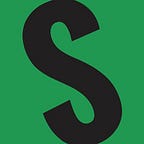How to Create a Counterparty Asset Buy or Sell Order on XChain.io Using FreeWallet
If you’re in the market for a certain Counterparty asset, such as a Rare Pepe card and you can’t find one for the price you are willing to pay, you can create a “Buy Order”. This will take funds from your Bitcoin wallet and place it in an Escrow account on Counterparty which will be transferred automatically to a person that agrees with your price and decides to sell you the card. Let’s look at what this means in more detail.
I am in the market for a Rare Pepe card entitled “PEPENATION” and I want to buy it for XCP. From inside FreeWallet, I would first click on “Exchange”, and then on “XCP”
Next, I would type in the card name and perform a search. Then I would click on the link for that card.
Note, if no results are displayed it is either because FreeWallet is not responding or you spelled the name incorrectly. You can try again or close FreeWallet and start over from step 1.
After clicking on the card name, you are taken to a screen that displays all the offers available for that card. Sell orders are people trying to sell the card and the price they are asking. Buy orders are people trying to buy the card and the price they want to pay. If you see a price you are happy with you can simply click it and then click “Buy” without completing the rest of the steps outlined here. If, however you do not see a price that suits you, you can create a new order.
I am an XCP minnow and only have 1.147 XCP so I am going to set up a Buy order for 1.1 XCP and see if a seller will take pity on me and fill the order :) Type in the price you want to pay and the total number of cards you want to buy and click “Buy”.
FreeWallet will then ask me to confirm the Buy Order and send the transaction to the network.
Once the order has been confirmed, you can view it in FreeWallet and on xchain.
If no one fills your order and you want to re-claim your precious XCP, scroll down to the bottom of the page to “My Open Orders” and click the red “x”.
If you own a card that you want to sell for a price higher or lower than others on the market, you would perform this same process except you would use the “Sell” screen rather than the “Buy”.
I would like to thank Chris Storm and Shawn Leary for taking the time to help me learn this valuable skill. Hopefully this guide will save them from having to answer the same questions 100x more times in the future!
If you find my guides useful, you can tip me here: 1AV3hDLsr7hLBkv9eWvFvsFNTCCNww9eAo