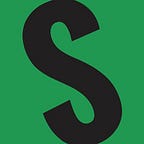Buying STX-20 Tokens on Stacks Using the Leather Wallet
Stacks is a layer 2 protocol that runs on top of Bitcoin and is the latest to offer a -20 token. First there was BRC-20 on Bitcoin using Ordinal theory. Then came SRC-20 on Counterparty (later Stamp Chain), followed quickly by DRC-20 on Dogecoin, and now STX-20 on Stacks. If you want to get in on the latest fad, here is what you need to know.
First, you will need a Stacks compatible wallet. I like the newly rebranded Leather wallet (it was HIRO wallet for a short period of time). Leather wallet can handle Bitcoin, Stacks, Ordinal Inscriptions, Bitcoin Stamps, Stacks NFT’s and STX-20 tokens. At this time, it is only being offered as a browser extension. The steps below were done using the Brave Browser, but they should be very similar if you use Google Chrome.
Head to leather.io and click “Install Leather Now”
Click “Install from Chrome Web Store” (works for both Brave an Chrome)
Click “Add to Brave”
Click “Add Extension”
Once the wallet extension has been installed, you will see the small script “L” appear at the top right corner of your browser.
If you want to keep the wallet icon visible, click on the extension icon (puzzle piece) and then click on the pin icon.
Now that the wallet icon is pinned to the browser bar (circled in red above), click on “Create new wallet”
Click “Create new wallet” once again
Click “Show Key” to display your 24 word seed phrase (make sure no one is looking over your shoulder)! Copy the words with the copy button and paste into a document to print. It is not recommended to take a picture of the words, or save the words in any electronic format. Another alternative is writing them down on a sheet of paper.
Once you are sure you have a copy of your words stored safely, click “I’ve backed it up”
Create a strong password and save that along with your seed phrase
Congratulations, you now have a Stacks compatible wallet. Now you need to copy the address and fund it. Click on the receive icon (down arrow)
Click the copy icon (two boxes) to the right of your Stacks address. Paste this address somewhere accessible. You’ll need it.
Because you can not send Stacks (or STX-20’s) to yourself, you will need a second wallet address.
Click on “Account 1” and then click “Create new account”. Copy and paste this second address somewhere as well. Label them both.
In order to mint STX-20’s, you will need to have some Stacks. It can be bought from most exchanges. Send some amount to your first account (Account 1). Once it arrives, you can start minting!
This is stx20browser.xyz. This is where you can see what STX-20 tokens are still available to be minted. As you can see, the “Hide Minted Out Tokens” box is checked by default. If you want to have a few laughs, leave the “Disable Popups” box unchecked.
On the far left are the Ticker names. You can see above that when I took this screen shoot, DEGEN was the closest to minting out. It was at 64.82% complete. You are taking a risk minting anything that is 90% or higher as the last remaining mints could be stuck in the mempool. By looking at “Est. # Mints” you can see how many people will ultimately end up holding the token. This number is calculated by the mint limit of each token. DEGEN for example has a total supply of 6,900,00 and a mint limit of 1,000 so the maximum number of mints it can have is 6,900 (6,900,000/1,000).
Once you understand what you are looking at and have chosen a token to mint, move on to the next step.
From the main screen in Leather, click on “Send” (up arrow).
Click on “Stacks”
There are three things you MUST fill in on the send screen in order to mint your STX-20 tokens.
- The amount of STX to send is always 0.000001 (that’s 5 zero’s and a 1) (less than $0.01 USD).
- Copy and paste in your address that you created as Account 2 earlier. This is an address you control, and is visible in your Leather wallet, it just is not your primary address that holds all your Stacks.
- In the Memo field you input what you want to mint. The format is small “m” followed by the ticker you want to mint and then the amount you want to mint (note, you can mint less than the stated Mint Limit, but not more). Using the example above I wrote “mHAX420” which tells the system I want to mint 420 of the HAX token.
Once you have filled in these three pieces of information, click on “Continue”
A quick note about the Fee — I have read that you can get by with a fee of 0.20 STX, but I leave mine at 0.75. It is less than $1.00 USD and guarantees inclusion in the next block.
Click “Confirm and send transaction” on the next screen
If everything goes well, you will get the green check mark with “Transaction submitted!” If something went wrong, you will get a red “x”. That means the transaction did not go through (and you weren’t charged any fees) so simply start over and re-send.
You can send transactions one after the other on Stacks since they get bundled and included in Bitcoin blocks after each is confirmed. Therefore you do not need to wait on your first mint transaction to confirm before sending the next one. Send to your heart’s content. Once you are done, just wait patiently for them all to confirm.
To see your brand new STX-20 tokens in your wallet you can use either stx20browser.xyz (by using the search box) or stx20.com (by using the explore box). The address to paste in either of these is your receiving address (Account 2). Note, this will not happen immediately. Stacks has a much longer confirmation process than Bitcoin.
Here you can see some of my minted tokens on stx20.com. I was too late for $STXS (the first token minted on the protocol) but more tokens are being added 24/7.
At the time of this writing, there was not a STX-20 marketplace. Some true degens are trading over the counter in the STX-20 Discord, but that is highly speculative and risky behavior. The official X (Twitter) account for STX-20 can be found here.
One final note. None of this should be construed as financial advice, and you should always do your own research.